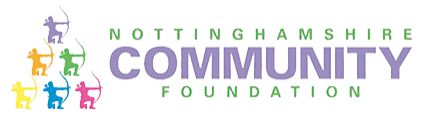Accessibility
Accessibility - we want this site to work for everyone
This website has been designed to ensure that as far as possible users can experience all content on the site, regardless of their browser and operating systems. This website aims to comply with the requirements of the Disability Discrimination Act. If you would like to suggest changes to this site that would make it easier to use, please contact us.
Scroll down this page for further advice on the following areas:
Changing text sizes
Changing screen resolution
Adjusting mouse and keyboard settings
Changing text size
In addition to using the on-site controls, you can make the text larger or smaller by changing the settings on your browser . To do so, follow the instructions below:
Internet Explorer: Go to the ‘View’ menu at the top of the browser window. Select ‘Text size’ and select your desired text size setting e.g. select larger, smaller. Alternatively, if you have a mouse with a scroll-wheel, hold down the ‘Control’ key (Ctrl) on your keyboard and use the mouse scroll-wheel to change the text size.
Mozilla Firefox: Go to the ‘View’ menu at the top of the browser window. Select ‘Text size’ and select ‘Increase’ or ‘Decrease’ to go one size up or down.
Other browsers: For other browsers, please check the menus at the top of your browser window to find the text size controls.
Changing screen resolution
On PCs go to the ‘Start’ button, then select ‘Settings’, then ‘Control Panel’, then ‘Display’, then ‘Settings’. Select to change the desktop area by using the resolution sliding bar. We recommend a resolution of 1024 by 768 pixels or greater. We suggest a minimum resolution of no less than 800 by 600 pixels.
On Apple Macs: Use the Monitor & Sound Control Panel to change the resolution.
Adjusting mouse and keyboard settings
You can fine tune your mouse and keyboard settings (for example, to change the number of mouse clicks required to open a new window)
On PCs click on the ‘Start’ button for your computer, then select ‘Settings’, followed by ‘Control Panel’, and then ‘Accessibility’
On Apple Macs: Click on the ‘System Preferences’ button the toolbar at the bottom of the screen, then select ‘Keyboard & Mouse’